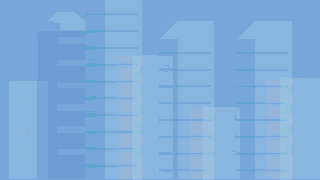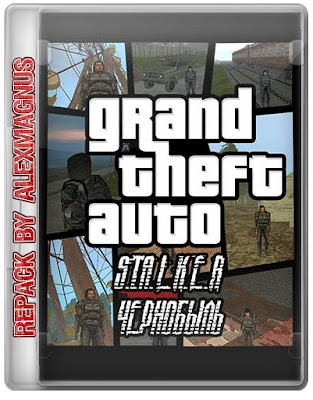Lost Legends 0.200
Разработчик: Ghost Wood Games
Идейный последователь Diablo, бесплатный и в 3D.
 
 
 
 
 
 
 
 
 
 
 
 
 
 
 


Lost Legends
Copyright (c) 2005 - 2006, Ghost Wood Games
Comments? Questions? Join us on the forums at http://www.ghostwoodgames.com
===============================================================================
Table of Contents
=================
1. Story
2. Minimum System Requirements
3. Installation
4. Quickstart: How to Play
5. Keyboard and mouse controls
6. Additional Play Notes
- 6.1 Shrines
- 6.2 Trading (buying and selling)
- 6.3 Unidentified items
- 6.4 Death
- 6.5 Completing quests
- 6.6 Primary and secondary attacks (left and right mouse buttons) and Talents
7. Recommended System
8. Player Data: save games, screenshots, options, and stuff
9. Common Problems & Support
- 9.1 Installation Problems
- 9.2 DirectX Problems
- 9.3 Resetting to default install options
- 9.4 Game crashes
- 9.5 Middle mouse button
10. Contact info
===============================================================================
1. Story
=============
Journey across a world of darkness and chaos; a world of monsters and mysteries.
Prove your worthiness through action and deed.
Only you can decide how your legend is recalled in times to come.
2. Minimum System Requirements
==============================
Windows 98, Windows ME, Windows 2000, or Windows XP or later
800 MHz or faster CPU
128 MB memory
DirectX 9 compatible graphics card, with 8 MB memory
2 button mouse
260 MB free hard drive space - 105 MB for download, 155 MB for installation
3. Installation
===============
Unzip the llegends0100.zip file into a directory on your hard drive. There are
multiple directories in the .zip file, so please be sure they are correctly
created on your hard drive or the game will not run. There is a complete file
and directory list below under the Installed File List section.
4. Quickstart: How to Play
==========================
Run llegends.exe to play Lost Legends.
To start a game, select "Single Player".
Choose the Warrior or Wizard class, and enter a name for your character. Select
Play.
Each dagger in the world map is a different quest location and reward. Moving
your mouse cursor over a dagger will show where the quest takes place and what
the reward is. Left click on a dagger to select and play the quest.
Use the left mouse button to attack monsters, pickup items, and smash crates
and barrels.
Once you complete your quest, you may return to the world map and take on your
next quest.
5. Keyboard and mouse controls
==============================
Left mouse button ... attack the monster under the cursor with your primary attack
... open the crate, barrel, etc under the cursor
... activate the lever, switch, trader, etc under the cursor
... walk to the location if clicking on the floor
Right mouse button ... attack the monster under the cursor with your secondary attack
... walk to the location if clicking on the floor
... immediately consume a potion in your inventory
Middle mouse button ... use selected inventory item
SHIFT + Left mouse button ... stand ground and fire primary attack
SHIFT + Right mouse button ... stand ground and fire secondary attack
Mouse wheel up/down ... scroll through inventory items
Ctrl + Middle mouse button ... Camera zoom
Moving mouse to left or right edge of screen ... Rotate the world view
Mouse button 4 ... Use a mana potion in your inventory
Mouse button 5 ... Use a health potion in your inventory
C ... Character skills
G ... Swap held weapon and shield with the weapon and shield on your back
H ... Use a health potion in your inventory
I ... Inventory
J ... Journal
M ... Masteries
N ... Use a mana potion in your inventory
P ... Use selected inventory item
Q ... Quests
R ... Change between walk and run
T ... Talents
U ... Minimize or restore the in-game interface
Z ... In 1st person, hold to access the in-game interface
1 ... Return camera to first person mode
3 ... Return camera zoom to default 3rd person camera height
7 ... Cycle backwards through 1st person reticles
8 ... Cycle forwards through 1st person reticles
9 ... Scroll backwards through equippable inventory items
0 ... Scroll forwards through equippable inventory items
[ ] ... Scroll through inventory items
Enter ... Select inventory item for use
Escape .... Options menu
Tab ... Display area map and compass
Home ... Return 3rd person camera to default height
1st person movement keys
W (or up arrow) ... Move forwards
A (or left arrow) ... Sidestep left
S (or down arrow) ... Back up
D (or right arrow) ... Sidestep right
3rd person camera keys
A ... Rotate camera left
D ... Rotate camera right
Keyboard + ... zooms camera out a little at a time
Keyboard - ... zooms camera in a little at a time
Numeric + ... zooms camera out
Numeric - ... zooms camera in
F1 ... Displays keyboard and mouse usage
F2 ... Boss key
6. Additional Play Notes
========================
6.1 Shrines
-----------
Shrines located throughout the world give your character temporary improvement
bonuses, or provide you with magical assistance.
6.2 Trading (buying and selling)
--------------------------------
Trade cabinets can be found during each of your adventures. You can buy and
sell items at the trade cabinet. Magically, the items available for sale will
change over time.
6.3 Unidentified items
----------------------
Some items, especially magical ones, are unidentified. Unidentified items can
be identified by placing them on your character or using them. They can also be
identified using an Identification spell. Identification shrines will identify
all unidentified items in your inventory.
Unidentified items will usually sell for less when trading.
Care should be taken in handling unidentified items as although it's rare, they
could be cursed in some way which you may find unfortunate.
6.4 Death
---------
You won't actually ever die. If your health reaches zero you'll be knocked out,
and you'll automatically lose a percentage of your experience and gold.
Also, mobs may choose to loot your rotting corpse. Turn about is fair play.
Finding and killing the mob with your loot allows you to retrieve those items.
6.5 Completing quests
---------------------
For item quests whose reward is an item, the item is located in a special treasure
chest. The treasure chest should be easily identified, because it will already be
emitting golden magic particles when you approach it. Opening the treasure chest
will reveal your reward, and some various other items.
Opening the treasure chest also enables the Travel button which allows you to
fully complete your quest and travel back to the world map.
6.6 Primary and secondary attacks (left and right mouse buttons) and Talents
============================================================================
When you start Lost Legends, the left mouse button (primary attack) is set to
attack using the weapon in your character's hand. You can change this by
clicking on the attack icon located to the right of the character stats and
run button.
Clicking on the left attack icon shows a list of available attacks including any
talents that you have. Click on the attack or talent you want to use and it
is now bound to the left mouse button.
A similar system works for the right mouse button (secondary attack). When you
start Lost Legends, the right mouse button is set to a throwing attack. This
throwing attack may be grayed out if your character doesn't start with a weapon
that can be thrown. You can change this by clicking on the attack icon located
to the left the menu and journal buttons.
Clicking on the right attack icon shows a list of available attacks including any
talents that you have. Click on the attack or talent you want to use and it
is now bound to the left mouse button.
7. Recommended System
=====================
Windows XP or later
1 GHz CPU
256 MB memory
DirectX 9 compatible graphics card, with 32 MB memory
Sound Blaster compatible sound card with EAX 2.0
3 button mouse with scroll wheel
260 MB free hard drive space - 105 MB for download, 155 MB for installation
8. Player Data: save games, screenshots, options, and stuff
===========================================================
Player modifiable files like save games, screenshots, options, and crash logs
are stored separately from the game.
Under Windows 2000, Windows XP, or later operating system, player data is
stored in the "My Documents\LostLegends" directory.
Under Windows 98 or Windows ME, player data is stored in the "Player"
directory where the game is installed.
9. Common Problems & Support
============================
Make sure you have the latest sound drivers and graphics drivers for your system.
The Known Issues section (below) contains a list of known issues you may want
to be aware of.
If you experience problems, please email the information on the problem and
the version of Lost Legends you are using to mailto:bugs@ghostwoodgames.com.
You may also want to check out the forums at http://www.ghostwoodgames.com
9.1 Installation Problems
-------------------------
The zip file contains multiple directories. Be sure to extract the files to
preserve the directory structure. Dragging the files out may not create the
directories correctly causing the game not to run. The Installed File List (below)
contains a list of all files you should find and the directories they should be in.
Also, please don't install the game on your desktop, or in the Windows system
folder, as some of the files we use won't run properly (if at all) when installed
in those locations.
9.2 DirectX Problems
--------------------
If DirectX setup fails to run, you can run it manually by double-clicking the
DXSETUP.EXE program in the dxsetup\ directory of the game.
9.3 Resetting to default install options
----------------------------------------
To reset to default install options, or allow the automatic performance detection
to run again, delete the game.cfg file from your player data directory.
Under Windows 2000, Windows XP, or later operating system, player data is stored
in the "My Documents\LostLegends" directory. Under Windows 98 or Windows ME, player
data is stored in the "Player" directory where the game is installed.
9.4 Game crashes
----------------
If the game crashes, you may have a crash.mdmp file in your player data directory.
Under Windows 2000, Windows XP, or later operating system, player data is stored
in the "My Documents\LostLegends" directory. Under Windows 98 or Windows ME,
player data is stored in the "Player" directory where the game is installed.
Please email the crash.mdmp file as an attachment to mailto:bugs@ghostwoodgames.com.
After you have emailed it, you may delete your copy.
9.5 Middle mouse button
========================
We use the middle mouse button to select and use an inventory item.
We've found that some mouse (mice?) software will change the the middle mouse
button at the operating system level to some other function.
You'll notice this if the middle mouse button doesn't work at all, or if it only
works when the control key is held down as well.
You can change this behavior in the Windows control panel. Just set the middle
mouse button back to "default" or "middle mouse button".
We also use the [ and ] keys to scroll the inventory, and the Enter key to
select and use an item.
10. Contact Info
================
General stuff .... mailto:lostlegends@ghostwoodgames.com
Bugs ............. mailto:bugs@ghostwoodgames.com
Forums ........... http://www.ghostwoodgames.com
пароль на архив: alexkoss.16mb.com
Для более комфортного скачивания файлов с нашего ресурса, рекомендуем установить программу Skymonk и вы больше не будете ожидать минуту перед скачивание файлов, а также скорость скачивания значительно увиличется. Просто вставьте ссылку на файл в программу Skymonk и всё.









|